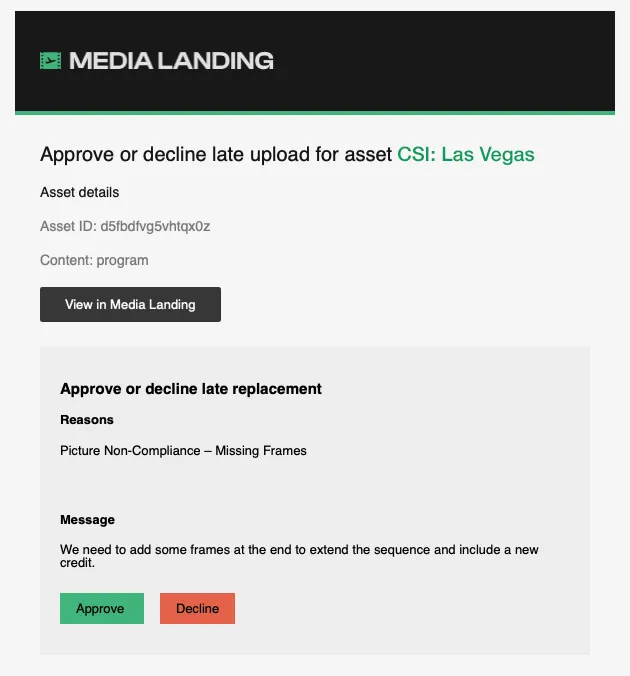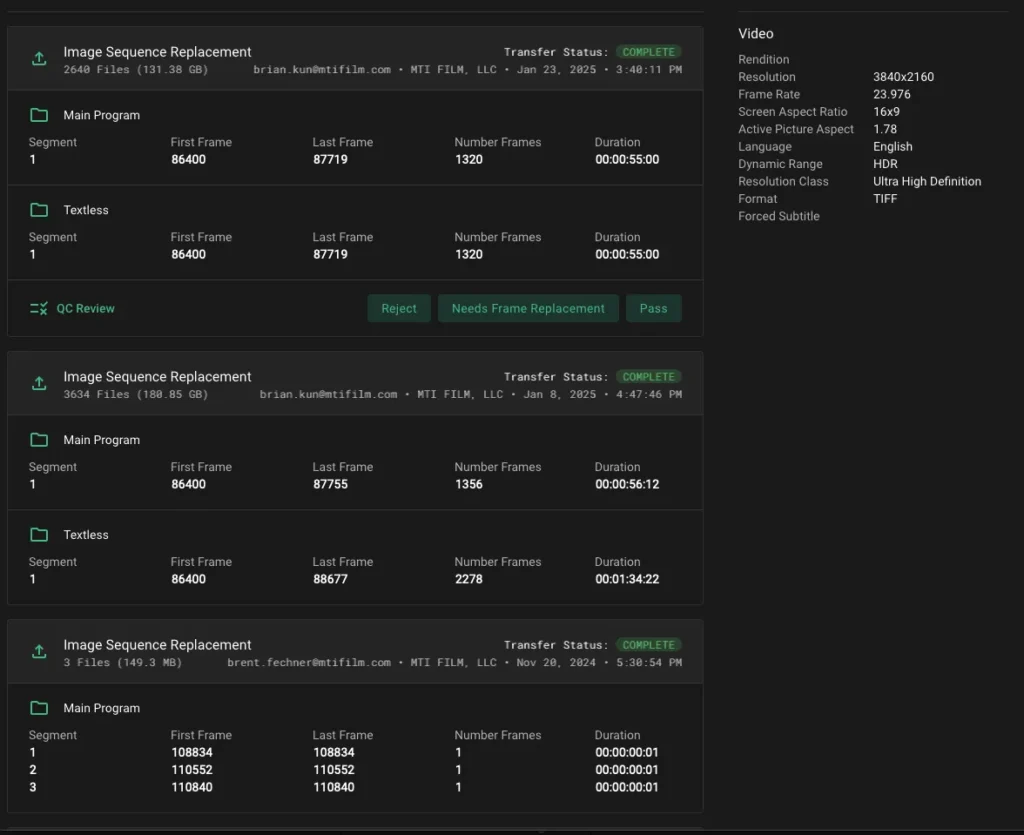FAQ Categories
More from Upload
Replacing an Asset
Updated on 07.29.2025STEP
1
An asset can be replaced after upload once the placeholder status has changed to “Ingesting” and the Replace button becomes active.
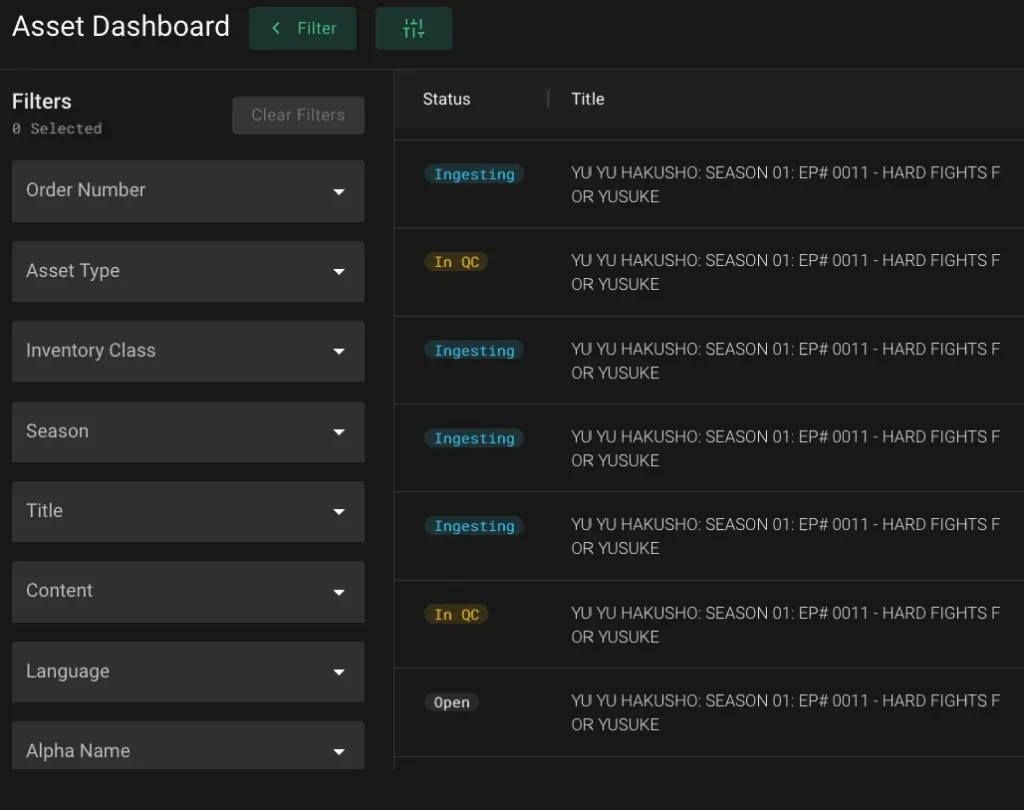
STEP
2
Clicking the Replace button will expose a new drop zone.
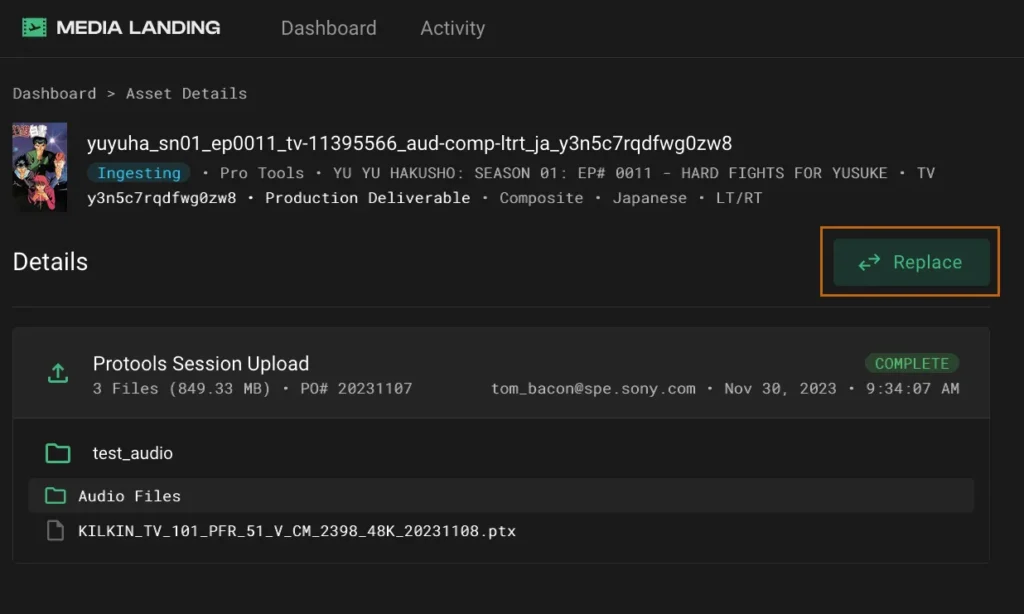
STEP
3
Drag the replacement file into the drop zone and after verification, you can start the upload.
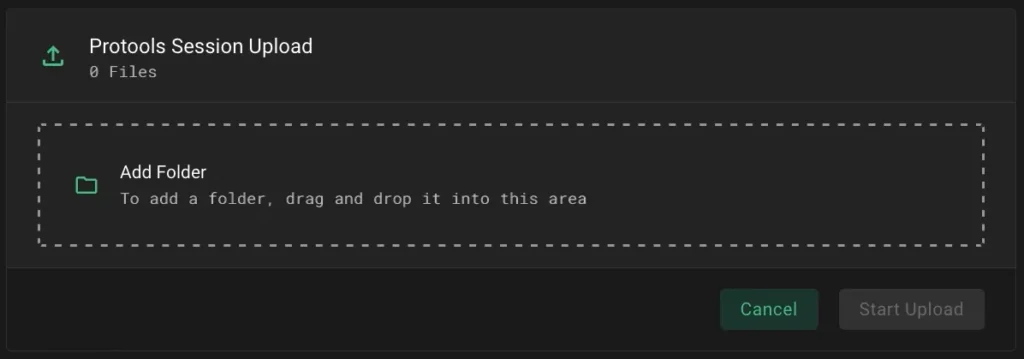
STEP
4
For files that have passed the QC process and need to be replaced because of adjustments to the files content, navigate to the top of the filter drawer and click the Show Completed button.
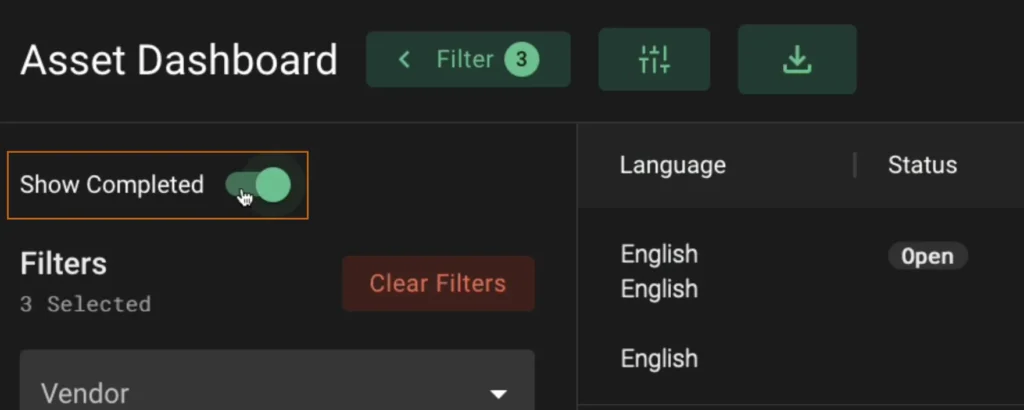
STEP
5
Next, navigate to the Status button and filter by Completed. You can now locate the placeholder needed to replace an asset.
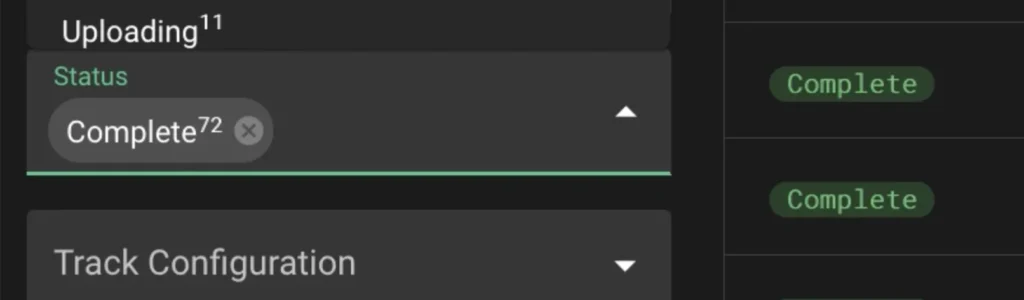
STEP
6
For an image sequence, you’ll need to click “Request New Upload” and note the reason for the replacement. Your SPE contact will approve the request and the placeholder will be available for fulfillment.
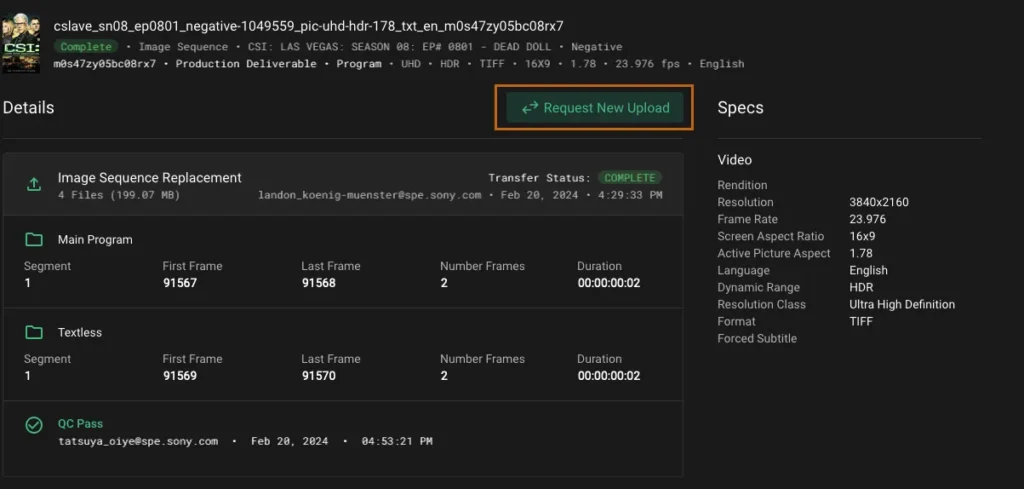
STEP
7
Note that when using the “Replace” and “Request New Upload” functions all previous uploads of an asset are retained in Media Landing until the asset is finalized.
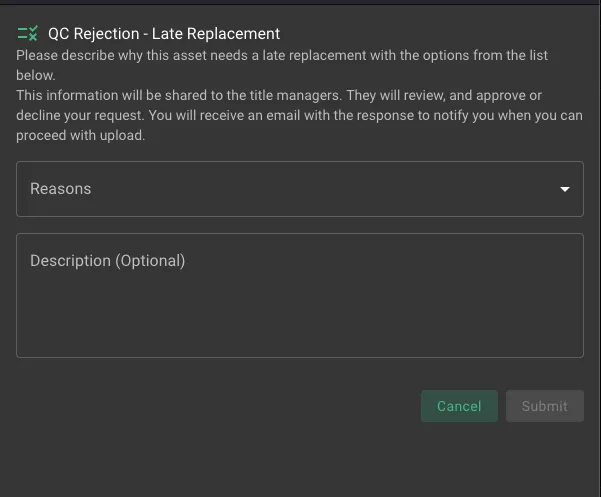
STEP
8
For more details on the values and labels shown on the interface, see the quick reference sheet “Asset Placeholders.”