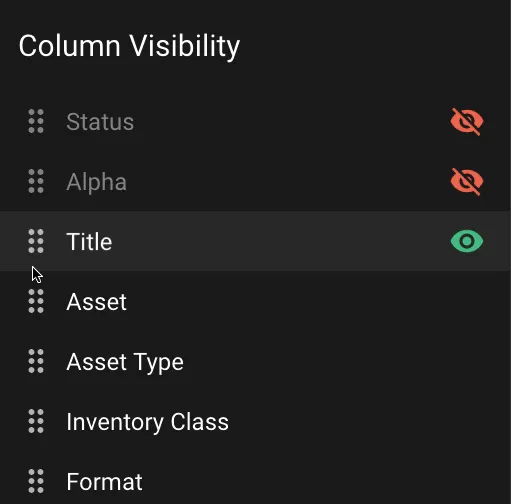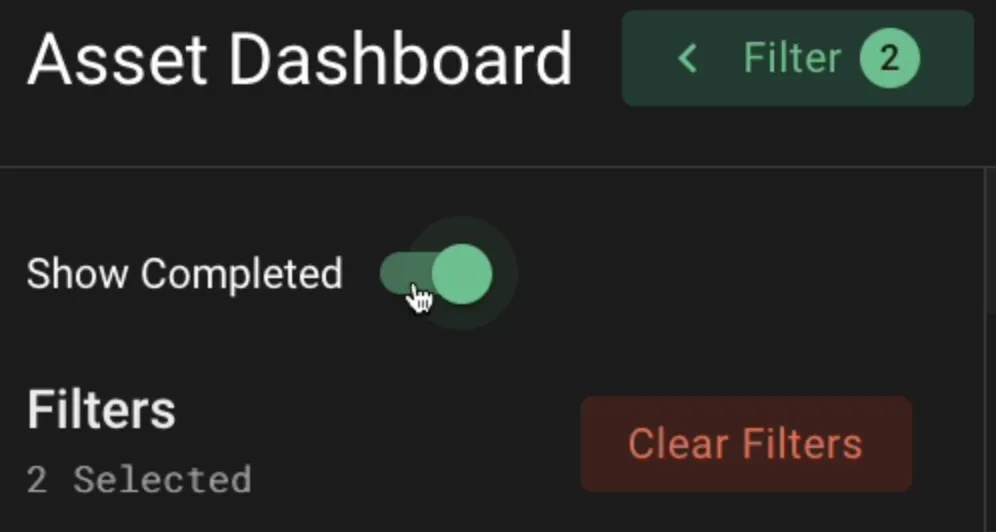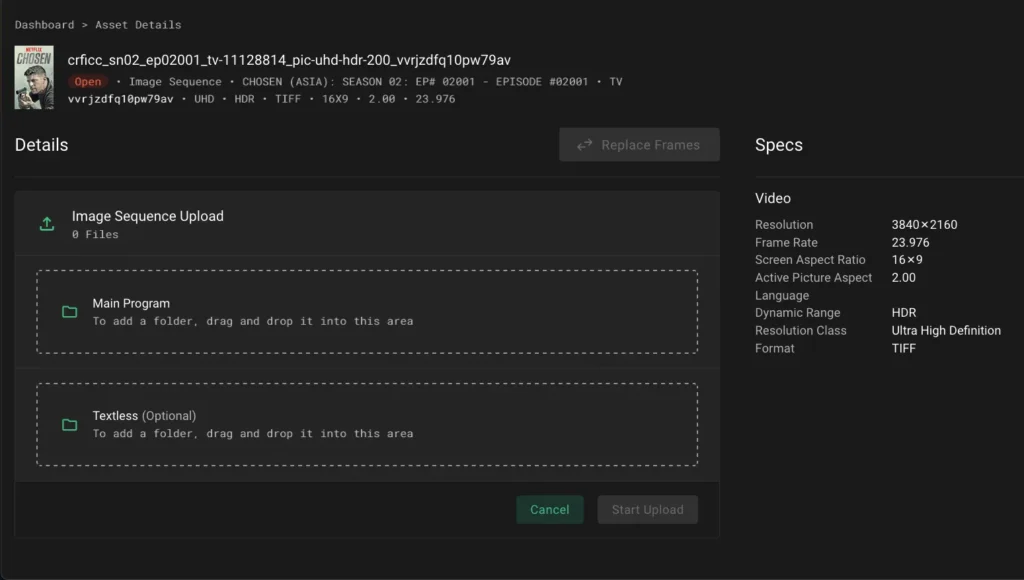FAQ Categories
More from Upload
Using the Asset Dashboard
Updated on 07.24.2025STEP
1
After login, you’ll automatically be routed to the Asset Dashboard. The Placeholders assigned to you appear on this screen.
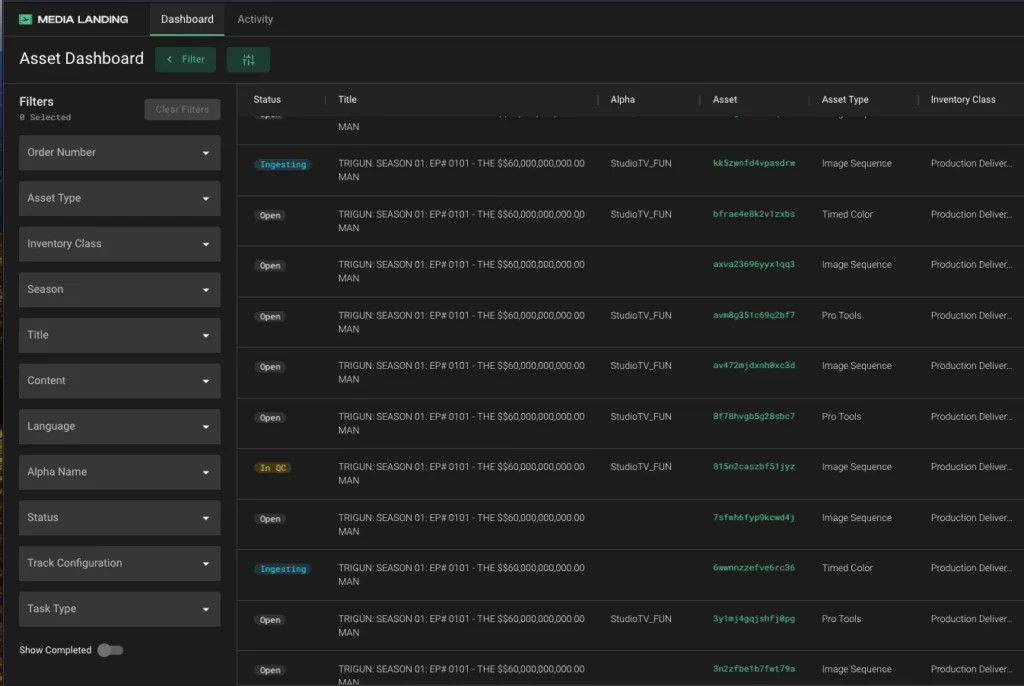
STEP
2
The user interface consists of Navigation Tabs at the top left of the screen, a Filter Drawer below the navigation tabs, and a Results pane to the right of the Filter Drawer. The Filter Drawer can be collapsed by clicking the Display button.
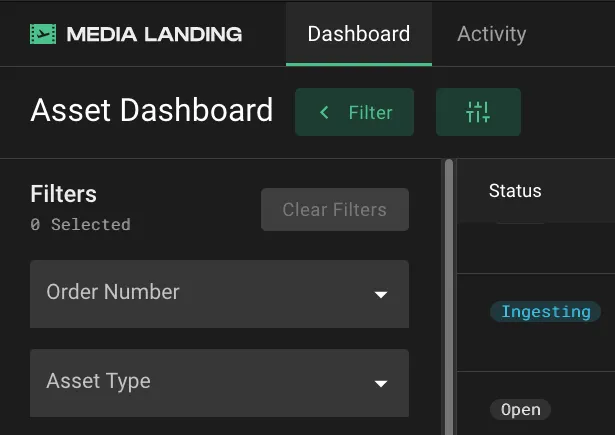
STEP
3
By clicking on a Filter and selecting a value, you can constrain the Placeholders displayed in the Results pane. In this example the results are constrained to the asset type IMF. They are then further constrained using the Language filter and then selecting German.
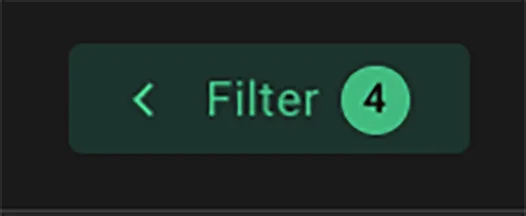
STEP
4
Filters interact with each other in a hierarchical manner. The first filter chosen will limit the Placeholders displayed in the results pane. Each filter thereafter progressively constrains the results.
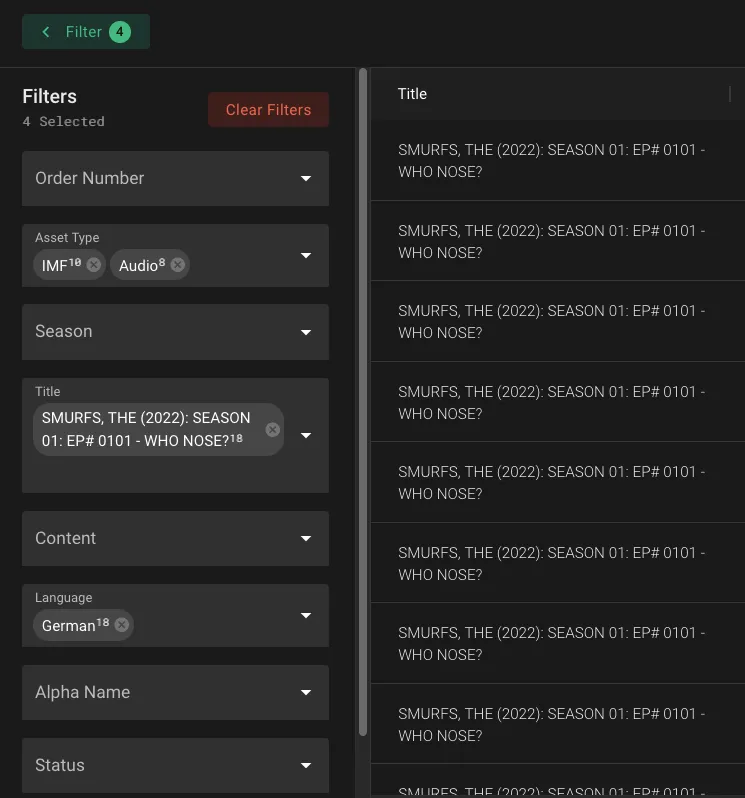
STEP
5
When a Filter Value is selected, it appears on the face of the Filter button. You can select multiple values per filter. Click the “X” button on the value to clear it from the filter. Click the Clear Filters button to reset all values in the Filter Drawer.
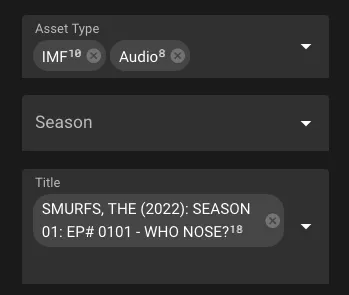
STEP
6
You can also filter in the Results pane by hovering over the column label which reveals a hamburger icon. Click the icon and a filter dialogue appears where you can select the values to filter the column by. If a column has filters applied a filter icon will appear next to the column label.
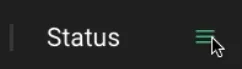
STEP
7
To change the sorting of a column, click to the right of the label to toggle between ascending order, descending order or to turn off the sorting for the column. You can also click and drag a column label to reorder where it appears in the Results pane.
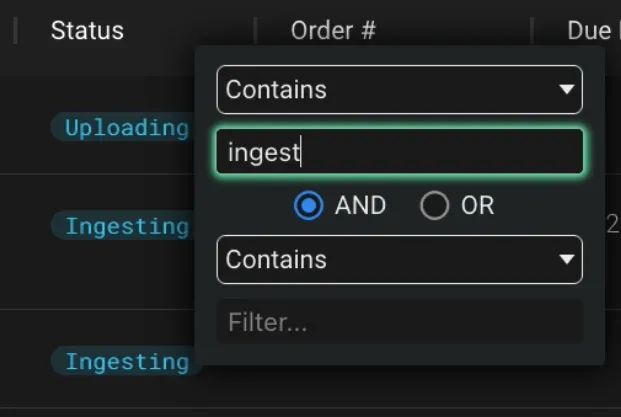
STEP
8
To hide a column, click the Column Visibility button. Hover to the right of the column name and click the green eye icon for columns you would like to hide. You can also re-order columns by dragging the control on the left of the column label.
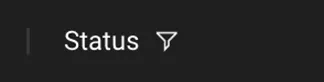
STEP
9
To search for a previously completed placeholder, click the Show Completed slider at the top of the filter drawer and then use the Filter Drawer to further narrow your results.
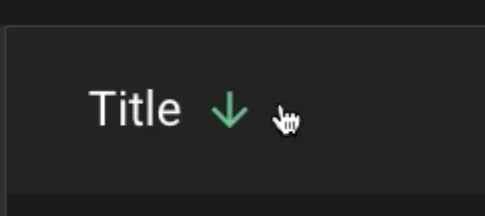
STEP
10
Clicking a Placeholder in the Results pane opens the Placeholder. You can now upload files against it.
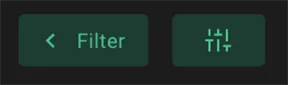
STEP
11
For more details on the values and labels shown on the interface, see the quick reference sheet “Asset Dashboard.”